Merchants share QR codes to customers
![]() Steps:
Steps:
1.Open the CMS![]() click on POS
click on POS![]() click on the QR code related to catering.
click on the QR code related to catering.
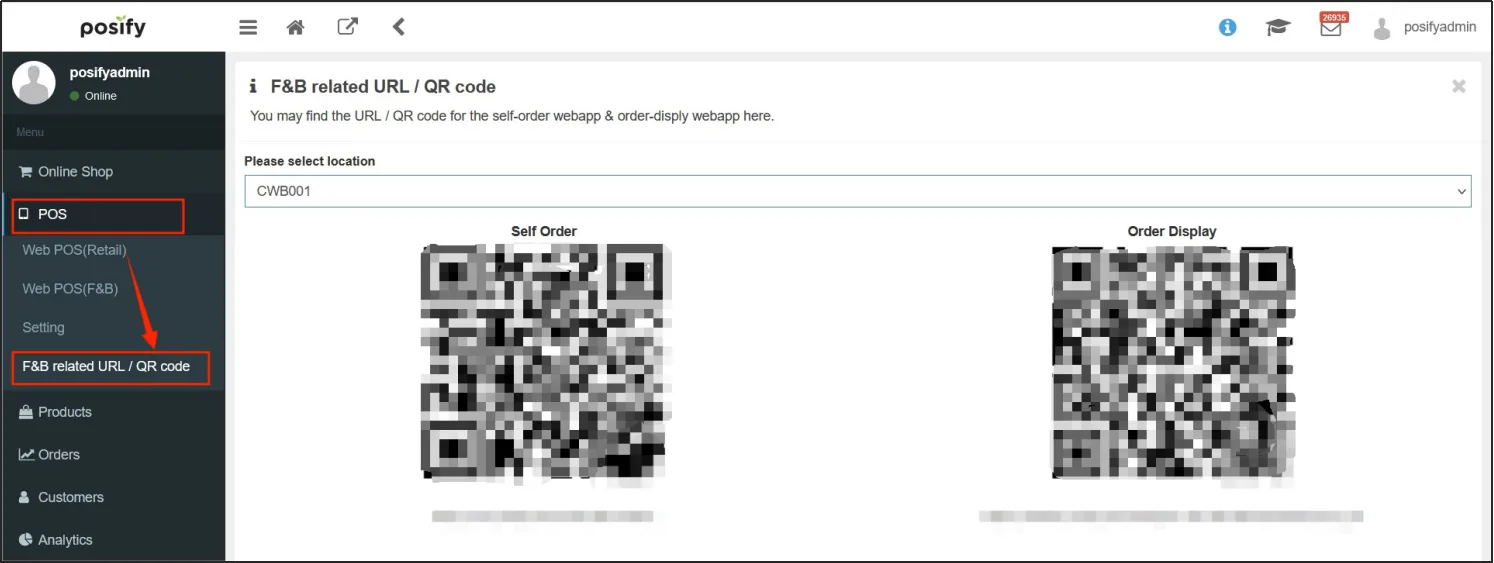
2.Select an offline restaurant location in [Please select a location].
The [Self-ordering] QR code below and the [Order Display] QR code below will be automatically updated to the QR code of the currently selected location.

3.The merchant shares the [self-ordering] QR code with customers, for example, it can be printed and pasted on the counter or dine-in table.
Choose your meal
![]() Steps:
Steps:
1.Scan the [self-ordering] QR code with your mobile phone to open the self-service ordering page.
2.Find the dish you want to order, click the [Add] button of the dish![]() select the number of dishes.
select the number of dishes.
You can make some settings, such as adding ingredients or removing ingredients, as shown in the figure below, you can choose to remove some unwanted ingredients.
Click [Save] to add the dish to your shopping cart.
3.If the number or setting of the dish is wrong, or if you don't want a dish, you can click on the shopping cart in the lower left corner.
Click on the dish to modify the quantity and settings.
Hold the dish to the left![]() tap "Delete" to delete the item.
tap "Delete" to delete the item.
Once you've selected your menu, click "Checkout" in the lower right corner to proceed to the next step.
Member Login
If you check out without registering as a member, the following screen will be displayed.
Click [Member Login] above to enter the login page.
Alternatively, you can click on the villain icon in the upper right corner of the menu page to enter the login page.
Enter your account and password on the login page ![]() click [Login] to log in.
click [Login] to log in.
If you don't have a member, you can also pay directly as a customer.
How to eat
Dining options include dine-in, take-out and delivery.
Click Dine-in![]() fill in the customer's name and mobile phone number
fill in the customer's name and mobile phone number![]() click [Next] without it.
click [Next] without it.
Click Takeaway Pickup![]() last name and mobile phone number are required, name is optional
last name and mobile phone number are required, name is optional![]() select the pickup address, that is, the store where the order is placed
select the pickup address, that is, the store where the order is placed![]() click [Next].
click [Next].
Click to deliver the meal![]() the surname, mobile phone number, and delivery address are required, other information is optional, if you do not fill in the [delivery time], that is, the dish is packed, it will be delivered directly
the surname, mobile phone number, and delivery address are required, other information is optional, if you do not fill in the [delivery time], that is, the dish is packed, it will be delivered directly![]() click [Next].
click [Next].
Checkout method
Payment is available at the counter, PayPal and PayMe.
Select the counter and click "Confirm Payment".
You can see the order slip as shown below, click [Confirm Order] in the upper right corner, and you can go to the counter to pay through POS.
Select PayPal or PayMe![]() click [Confirm Payment].
click [Confirm Payment].
Next, you will automatically be redirected to PayPal or PayMe from the ordering page to make a payment. Choosing PayPal or PayMe for payment requires the corresponding APP installed in the mobile phone, otherwise the payment will not be successful.
Pick up your meal
If you choose food delivery as the dining method, you only need to wait for the delivery person to deliver the food to your door. Orders that choose dine-in or take-out will require customers to pick up their own food.
After the payment is completed, the following slip will be displayed on the page, and the tracking number will be written on the slip.
The restaurant screen will display the order number of [Making] and [Please Pick Up], when the order number appears in the [Making] column, it will help the dish to be made, and when the order number appears in the [Please Pick-up] column, the help dish has been made and you can go to pick up the meal.























